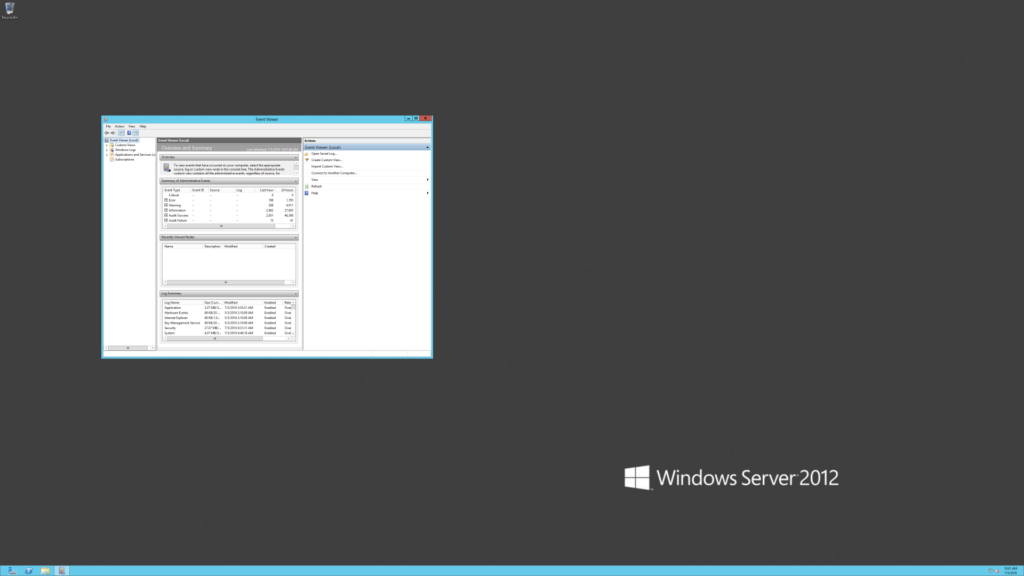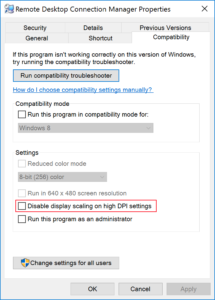If you own a device with a high-resolution display and ever find yourself using RDP to connect to a remote machine, chances are you’ve hit the problem of the RDP client not honouring your scaling settings and displaying the remove machine with the full resolution. Not sure what I mean? Take a look at this…
There are myriad solutions out there talking about either using mRemoteNG or an outdated version of Remote Desktop Connection Manager (the solution works with v2.2, the latest, at the time of writing, being v2.7). So what do?
Use the latest version of Remote Desktop Connection Manager and disable the compatibility option: ‘Disable display scaling on high DPI settings’.
- After installing Remote Desktop Connection Manager, right click on program and select Properties
- Select the ‘Compatibility’ tab
- Uncheck the setting ‘Disable display scaling on high DPI settings’
- Enjoy headache free RDP sessions!
Note, you’ll still need to use RDCM to initiate the connection as this won’t magically apply to the standard Remote Desktop Connection program.